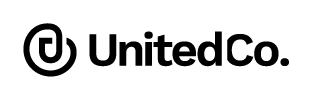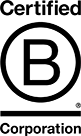Video conferencing is a technology that enables two or more people in different locations to communicate and interact with each other through video and audio in real time. It allows participants to have virtual face-to-face meetings, collaborate on projects, and conduct presentations without the need for physical presence. This technology has revolutionized the way businesses, educational institutions, and individuals connect, breaking down geographical barriers and fostering seamless communication.
The adoption of video conferencing has surged, especially with the rise of remote work and virtual learning, providing a versatile solution for maintaining productivity and engagement. By enabling real-time interaction, video conferencing not only facilitates effective communication but also helps build stronger relationships and collaboration among team members, clients, and stakeholders. This article explores various types of video conferencing and how they can benefit your organization, helping you leverage this powerful technology to enhance your operations and achieve your goals.
What is an example of video conferencing?
Video conferencing is a technology that enables two or more people in different locations to communicate and interact with each other through video and audio in real time. It allows participants to have virtual face-to-face meetings, collaborate on projects, and conduct presentations without the need for physical presence.
An example of video conferencing is Zoom, which is a popular video conferencing platform used by individuals, businesses, and educational institutions worldwide. With Zoom, users can connect from anywhere in the world using a computer or mobile device with a camera and microphone. The platform offers a range of features, such as screen sharing, recording, virtual backgrounds, and breakout rooms, to enhance the user experience. Other examples of popular video conferencing platforms may include Microsoft Teams, Google Meet, Skype, Cisco Webex, and GoToMeeting.
What are the 5 types of video conferencing?
We distinguish five different types of video conferencing.
1. Point-to-point video conference:
This is a video conference between two endpoints, such as two individuals or two conference rooms. Point-to-point video conferences can be set up quickly and easily and are ideal for one-on-one meetings, presentations, or quick catch-ups.
2. Multi-point video conference:
A multi-point video conference involves three or more endpoints or participants. Multi-point video conferences can be more complex to set up than point-to-point conferences, but they allow for more collaboration and are ideal for larger meetings or events.
3. Web conferencing:
Web conferencing is a type of video conference that allows remote attendees to join a virtual meeting through a web-based platform. Web conferencing can be accessed from anywhere with an internet connection and is commonly used for webinars, online training, or even virtual events.

4. Broadcast video conference:
A broadcast video conference is a one-to-many communication where one presenter delivers a message or presentation to many viewers who can watch but not participate. Broadcast video conferences are often used for presentations, announcements, or keynote speeches.
5. Telepresence video conference:
A telepresence video conference is a high-definition video conference that provides a lifelike, immersive experience with high-quality audio and video. This type of video conference usually involves specialized equipment and dedicated meeting rooms and is ideal for large meetings, events, or remote collaborations where participants need to feel as if they are in the same room.

What are the 4 things required for video conferencing?
To conduct a productive meeting with video conferencing, the following four things are typically required:
1. Device with a camera and a microphone
A computer, tablet, or smartphone with a built-in or external camera and microphone is necessary to capture and transmit audio and video during the conference. Most modern devices come with a built-in camera and microphone, but external ones can be added for better quality.
2. Reliable Internet connection
A good high-speed internet connection is crucial for a smooth and uninterrupted video conference. Depending on your requirements, the quality of the video and audio equipment, and the number of participants, a high-speed internet connection is recommended to ensure a good experience.
To ensure seamless collaboration, all participants will need good, reliable internet connections. This is one of the most crucial requirements, as it will allow your point of view to come across crystal clear while keeping the general flow of the meeting seamless.
3. Video conferencing software
A video conferencing software or platform is necessary to connect participants in the conference. Examples of popular video conferencing software include Zoom, Microsoft Teams, Google Meet, and Skype.
4. Invitation or link to join the conference:
To participate in a video conference, participants need an invitation or a link to join the conference. The invitation or link is usually sent by the conference host, and it contains details such as the date, time, and password (if any) required to join the conference.
5 Simple Steps to Plan a Successful Video Conference.
Below we have listed 5 simple steps to plan a successful video conference.
1. Choose a video conferencing platform
There are many video conferencing platforms available, such as Zoom, Microsoft Teams, Google Meet, and Skype. Choose the platform that best fits your needs based on the number of participants, features required, and cost. The first step in planning a successful video conference is to choose the right platform. Make sure to research the different platforms available and select one that meets your needs.
2. Schedule the conference
Set the date and time for the video conference, taking into account the time zones of the participants. Send a calendar invite or an email with the details of the conference, including the date, time, and link to join the conference.
3. Prepare an agenda
To make the most of the video conference, prepare an agenda with the topics that will be discussed and any materials that will be needed. Share the agenda with the participants in advance so that they can prepare and contribute to the discussion. This will save time and essentially create the basis for a more productive conference.

4. Test the technology
Before the conference, test the technology to ensure that the video conferencing software is working correctly and that your camera and microphone are functioning properly. Test your internet connection to ensure that it’s stable and has enough bandwidth for the video conference. It’s also a good idea to conduct a test call with a colleague or friend to make sure everything is working correctly. You should also ensure your camera captures high-quality images that ensure clear communication with the other participants.
5. Conduct the conference
On the day of the conference, log in to the video conferencing platform a few minutes early to ensure that everything is set up and working correctly. Start the conference on time, and make sure to stick to the agenda. Encourage participation from all the participants and manage any technical issues that may arise during the conference.
6. Follow up after the conference
After the conference, follow up with any action items and share a recording of the conference with the participants. This simple step allows for transparency across the board and can be useful to members of the meeting who may have missed something. You may also request feedback from the participants on the video conference aspects of the meeting, and can use this to improve future meetings.
Hosting a successful video conference requires careful planning, preparation, and execution. By following the steps we have listed above, you can host a productive and engaging video conference that will be beneficial for all participants.
What is video conference etiquette?
Video conference etiquette refers to the expected or preferred behavior during a video conference to ensure a productive and respectful environment. Here are some common video conference etiquette tips:
Dress appropriately
Dress as you would for an in-person meeting, or as appropriate for the occasion. Avoid wearing anything distracting or inappropriate. It is just as important to treat video conferences as you would a standard in-person meeting. It is also noticed and appreciated by all participants when an appropriate effort is made.
Test your technology before commencing the meeting.
It is also proper etiquette to test your camera, microphone, and internet connection before the video conference to ensure that they are working properly. This helps prevent technical issues during the conference and shows that you are well-prepared for your meeting.
Find a quiet, well-lit location
Choose a quiet and well-lit location for the video conference. Avoid areas with background noise, such as a busy street or a room with other people talking loudly. Use natural or artificial light sources to make sure you are visible to other participants. You can also rent a meeting room with video conferencing facilities at United Co. to ensure your video conference goes smoothly.
Be on time
Join the video conference on time. Latecomers can disrupt the flow of the conference and may miss important information. It is not good to be late for a meeting in person, so this should be avoided both in person and during a video conference.
Avoid multitasking
Focus on the conference and avoid multitasking or doing other work during the call. This shows respect for the other participants and helps maintain the productivity of the meeting.
Mute your microphone when not speaking
This helps prevent background noise and ensures that the speaker’s voice is clear.
Use nonverbal cues: Use nonverbal cues, such as nodding or raising your hand, to indicate that you want to speak. This helps prevent interruptions and keeps the conversation flowing smoothly. It also demonstrates that you are respectful and engaged during the entire meeting, even when you are not involved in a conversation.
Use appropriate body language
Body language is an important part of communication, even in a video conference. Make sure to use appropriate facial expressions, hand gestures, and posture to convey your message. Act as you would in person, and remember to respect and listen to all participants during the conversation in the meeting.
Avoid interrupting
Interrupting other participants can be disruptive and can prevent effective communication. Wait for the speaker to finish before contributing to the conversation. You may use functions that are tailored to these social queues, like the raise your hand option. You can also ask a question in the chat which is available in these virtual meeting programmes.
Use chat or messaging features appropriately
Chat or messaging features can be a useful way to communicate during a video conference, especially when the audio is not clear. However, avoid using them excessively or inappropriately.
Respect confidentiality
If the conference includes confidential or sensitive information, make sure to respect the confidentiality of the information and do not share it with others. You may wish to further this respect of confidentiality by using headphones.
By following these video conference etiquette tips, you can create a positive and productive environment for all participants attending the video conference.
Read More About 6 Trends that Will Shape the Future of Corporate Meetings
What Type of Space Can I Host My Video Conference In?
Whether you’re running a team meeting, pitching to a client, or attending a virtual seminar, choosing the right environment for your video conference is essential. The type of meeting room setup that you select affects how confident, clear, and professional you come across. Here’s a comprehensive guide to help you determine the most suitable video conferencing setup based on your needs and work style.
1. Home Office or Quiet Room
For remote professionals and hybrid workers, your home can serve as a functional and private environment for video conferencing if set up thoughtfully.
A dedicated home office is ideal, but even a quiet corner or spare room can work with the right preparation. To create a space that feels polished and professional:
- Lighting: Position yourself in front of a window to benefit from natural light or use a ring light to avoid shadows and grainy video.
- Background: Keep your background clutter-free and neutral. A bookshelf, a houseplant, or a solid wall works well. Avoid distracting visuals or personal items.
- Noise Control: Choose a room away from street noise or busy areas of your home. Use noise-cancelling headphones or software to limit background sound.
- Ergonomics: A comfortable chair, a desk at the right height, and a webcam positioned at eye level all contribute to a confident, professional posture on screen.
This setup is best for solo professionals who regularly attend online meetings and want flexibility with their schedule.
2. Office Conference Room
If you’re hosting or joining a video conference from your company’s physical workplace, booking a designated conference room is often the most efficient and professional option.
Modern conference rooms are typically designed with:
- Large display screens for clear visibility of remote participants or presentations
- High-quality cameras and microphones to ensure everyone is seen and heard clearly
- Reliable internet connections to avoid interruptions or lag
- Pre-configured video conferencing systems like Zoom Rooms or Microsoft Teams integrations for ease of use
Using a conference room also helps set the tone for more formal or high-stakes meetings, such as presentations to stakeholders, board meetings, or virtual interviews. These environments remove many of the technical uncertainties and distractions found in less controlled settings, allowing you to focus on delivering your message.
3. Coworking Space Meeting Rooms
For freelancers, small business owners, or remote teams who operate from shared workspaces, coworking spaces often offer fully equipped meeting rooms with video conferencing capabilities.
At United Co., our meeting rooms are designed with both in-person and hybrid meetings in mind. When using a coworking space for your video conference, you’ll benefit from:
- Purpose-built environments with soundproofing, ergonomic furniture, and excellent lighting
- Commercial-grade video and audio equipment, including HD cameras and microphones
- High-speed internet connectivity that supports smooth, interruption-free streaming
- Professional surroundings that elevate your image during client calls or presentations
Coworking meeting rooms also offer flexibility, available by the hour or day. They’re ideal for one-off meetings, workshops, or important video calls when you want to ensure a polished, reliable experience without investing in your own office space.
4. Virtual-Friendly Collaboration Zones
Sometimes, you don’t need a full meeting room, just a quiet, private spot to jump on a call. In this case, collaboration zones or smaller huddle spaces can be an excellent solution.
These semi-private areas are perfect for:
- Quick team syncs or stand-ups
- One-on-one check-ins
- Creative brainstorms or casual video chats
To ensure a productive experience in these environments:
- Use high-quality headphones with a built-in microphone to limit ambient noise.
- Check lighting conditions, avoid sitting with your back to a window, which can create a silhouette effect.
- Test your audio and video in advance, especially if you’re using shared Wi-Fi or rotating between different coworking areas.
At United Co., our boardroom and meeting spaces offer the right blend of comfort and professionalism, ideal for remote teams needing short-term access to a focused environment.
Read More About 5 Tips for Making Corporate Training More Effective and Engaging
Video Conferencing at United Co.
United Co. provides a range of meeting rooms with video conferencing facilities that can seat between 7 and 24 people. The rooms are acoustically treated and equipped with high-quality cameras, microphones, and large displays to ensure a smooth and effective meeting experience. The video conferencing setup is compatible with popular video conferencing software such as Zoom, Microsoft Teams, and Skype.
Additionally, the meeting spaces offer comfortable seating and adequate lighting to create a comfortable and professional environment for video conferencing. United Co.’s video conferencing facilities enable teams to collaborate effectively and efficiently, irrespective of their location. Enquire today and plug & play!