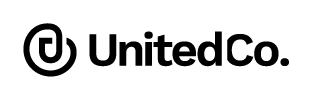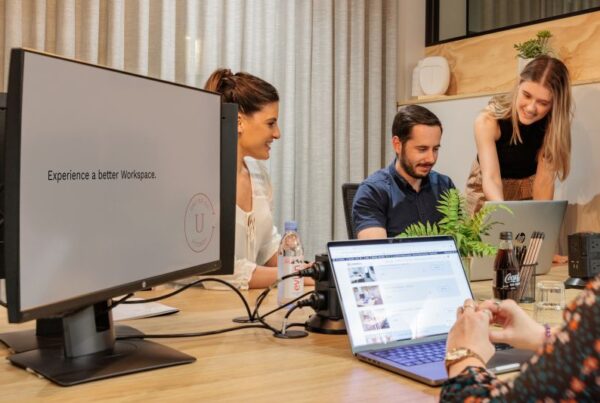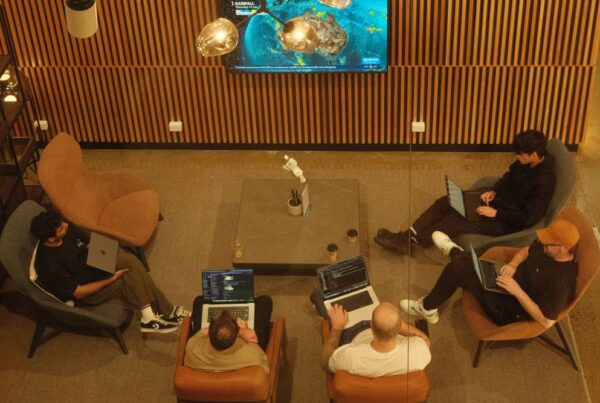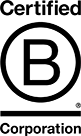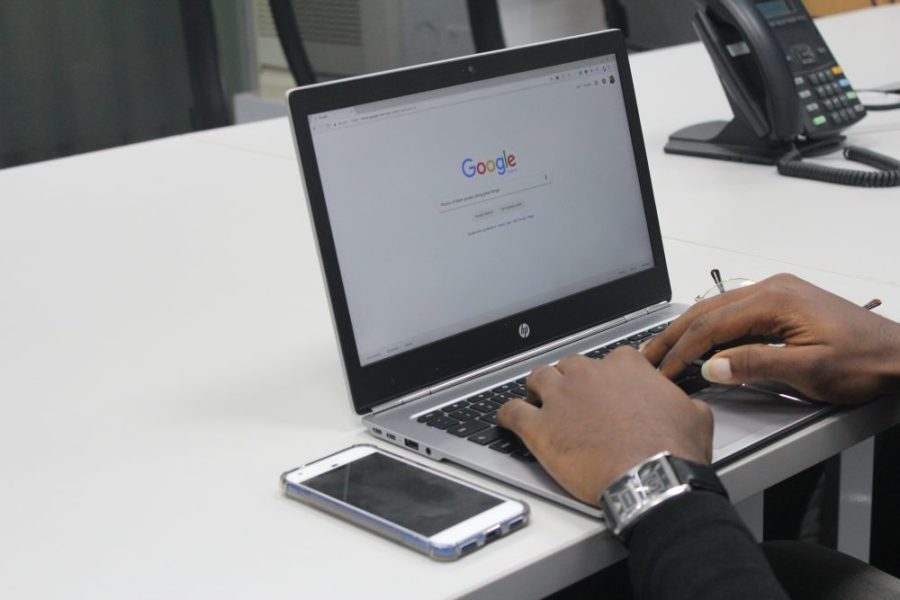
Building trust in your client base when you run an online business can be challenging. Having a physical location can provide a sense of stability and permanence that a website alone cannot. However, using your home address can be equally tricky, as it compromises your privacy and can easily be identified as a residential area on Google Maps.
Using a virtual address and creating a free Business Profile on Google can enhance the visibility of your enterprise and help instill confidence in potential clients. It simplifies the process for customers and prospects to contact you and allows you to share information and highlight key features of your business. However, Google requires verification to ensure you are a legitimate business owner before granting access to these tools. In this article, United Co. will guide you through how to verify Google Business Profile to improve your online presence.
Create your Google Account
To start your journey to verify your business first you will need a Google account. Creating this account will open the toolbox of free tools available to your business including Gmail, Google Docs, Google Drive, etc. To have a valid Google account, simply go to accounts.google.com/signin and click on Create account. A drop-down will appear with options “For myself” and “To manage” my business. Select the business option and follow the signup instructions to set up the basic account.
Check If You Have A Google Business Profile
It is possible that your business profile already exists but you still need to verify it. If this happens, search for your business in Google and Google Maps. If your business is showing then skip to the “Claim Your Business” step below. If your enterprise is not yet visible go back to the search in Google Maps and the left-hand navigation select “Add a missing place”. Then, follow the on-screen information requests.
For an online business with no physical address or for entrepreneurs who run their business from home, this is where the problem comes in. Do you really want your home address connected to the business? Do you want clients to see a residential street when they search your business? A simple solution is to use a virtual address provider.
You have the option to claim your business here too but before you do you’ll need a Google My Business Account.
Read More About How to Run Your Home Business Effectively
Create Your Google My Business Account
This is different from your Business Profile this gives you control over the information displayed in your Business Profile. It allows you to respond to reviews posted in the Business Profile. You can’t turn off the review section and reviews are influential to your Google ranking and the way that clients and prospects see your business. A good Business Profile will create the impression you want to display and can be tweaked for search engine optimization.
To create your Google My Business account go to google.com/business and select “Manage Now”. Provide the basic information including; business name, address (using the virtual address you registered for your virtual or home-based business), website, contact number, delivery areas if this is applicable, and category. Once this account is linked to your Business Profile you will have more options available in the dashboard to give even greater control once you can verify it.
Claim Your Business
This step connects your Business Profile and your Google My Business profile. Search for your business again in Google Maps. Click on your Business Profile when it appears select “Claim this business” and select “Manage now” when the next box appears. You must be signed in with the Google Account you created at the start.
Read More About 8 Reasons Why You Need a Virtual Office.
Verify Google Business Profile Ownership
When you select “Manage now” you’ll be prompted to provide information to prove you are the true owner of the business. Here are five easy methods to verify your Google Business Profile.
1. Verify Google Business Profile by Email
Certain businesses have the option to verify their listings through email. Typically, this option is only applicable to listings that have been active but not claimed. If you see the “verify by email” option, click on it, review your email address quickly, and click “Verify Now.” Google will then send an email containing a verification code and an activation link. Click on the link, enter the code on the next page, and click “Verify.”
2. Verify Google Business Profile by Phone Call
If your listing has been active but unclaimed for some time, you likely have the option to verify it via a phone call. To do this, go to your Google Business Profile and click the “Get Verified” button. Choose the “Phone or SMS” method and ensure that the phone number you provide is accurate and that you are available to answer calls or texts on it.
Google will then call or text you on that number with a unique code. Enter this code into your Google Business Profile page, and you’re verified. Please note that this verification method is only available in certain countries, such as the US and Canada.
3. Verify Google Business Profile by Instant Verification
If your website is already verified with Google Search Console, your Business Profile might be eligible for instant verification. Moreover, if you meet the criteria, you can skip all the verification steps mentioned earlier and immediately start editing your company’s details. Consider it a fast-track pass in the Google Business world!
4. Verify Google Business Profile by Video
You can create a video tour to verify your business’s location and ownership, then send it directly to Google! As the business owner, your video should showcase:
- The exterior of your business, including any signage and the surrounding area.
- The interior of your store or restaurant to demonstrate its existence.
- Proof of your management, such as glimpses of employee-only areas or business documents.
To begin, access your Business Profile on your phone and select “Get Verified,” then “Capture video.” Follow the instructions to start recording and ensure you capture all necessary details. Once complete, stop recording and upload your video.
Google will review your video, typically within five business days, and notify you of the verification status. If successful, your verification process is complete. If not, you can try another verification method.
5. Verify Google Business Profile by Postcard
The most frequently used verification method involves Google sending a postcard to your business address containing a verification code. Once received, you can enter this code into your Google Business account to finalize the verification process.
Read More About How a Virtual Office Works and Help You Grow Your Business?
You now have full ownership and control of your verified Google Business Profile, allowing you to optimize for local marketing, manage reviews, and update information. However, to enhance your business image, you may consider obtaining a virtual business address. United Co offers its prestigious Melbourne address for your use. We can provide you with a unique business address for your Google profile, website, and stationery. Get in touch with United Co. today to find out more!

United Co.
425 Smith St.
Fitzroy VIC 3065
Melbourne, Australia
Wurundjeri Country